Motion
Creating titles on Motion
When opening the Motion program, this is what appears.This allows you to choose the type of project you wish to produce in, in this case when creating titles you should choose 'Final Cut Title'.
You are then shown the screen like in the image shown on the right. Pressing the key's 'Shift' and 'z' highlights the background, this is called a drop zone and where the background video will be when the film is put together. By double clicking it allows you to alter the size you want for the background.
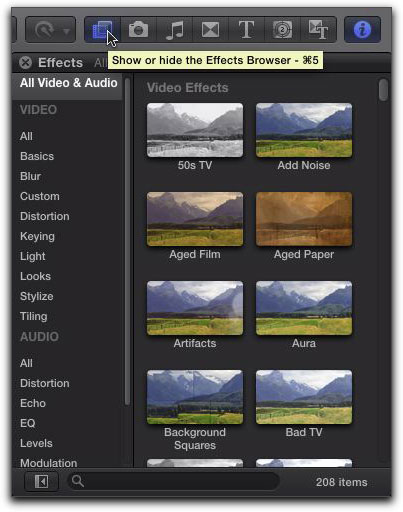 Then it is key to structure your work out, add groups like, Title, Text and background. This will allows you to clearly lay out your work and when creating the titles you can easily work out what you need and where to place it.
Then it is key to structure your work out, add groups like, Title, Text and background. This will allows you to clearly lay out your work and when creating the titles you can easily work out what you need and where to place it.
There are many different tools you can use, you can adjust text by changing the font or size. To locate that you go onto the button called 'Inspector' at the top of the screen, this gives different tools to create your perfect title.
Another tool is making a shape or object move on the screen, by clicking onto the button which looks like an eye, it allows you to choose from a range of different tools to animate the object.
The final stage, once you have finished the production of the title, you then need to save the file and name it in a name that you will remember.

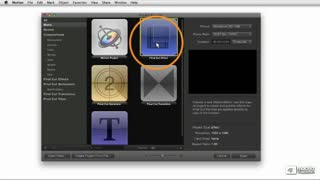
No comments:
Post a Comment